
10 Things You Probably Didn’t Know About Android System Webview
What is Android System WebView?
One big flaw of being an android user is that they are often perplexed about whether they need to eliminate an Android System WebView from their devices or not? Although, the app itself is not a malware or suspicious program its existence in the app-list can be befuddling. Android System WebView is a program; designed to open webpages by staying in the same application and without switching to another browser.
It makes it feasible for users to view webpages by staying in the same application. The Android System WebView is a pre-built app that comes up with every android device. It functions the same way as various other web browsers like Chrome, Firefox, or Safari and does and runs as a backend process.
What is the Purpose of the Android System WebView?
Every android user stumbles across the Android System WebView App every day. To better understand the functionality and purpose of the Android System WebView App, let us consider the example of famous chatting software WhatsApp.
WhatsApp is a social application designed especially for texting, chatting, and sharing media, including voice messages and video, with individuals or groups. If a user refers you a video link to a YouTube video on WhatsApp; you can view the video by staying in the same application without switching to any browser or application. This is the major functionality of Android System WebView.
Let us consider another case:
While scrolling through Facebook, you encounter a video that you may be interested in. You tapped the video to view the content. Resultantly, a new pop-up emerges letting you view the video by staying in the same window without swapping any tab or browser.
The main purpose of Android SystemView is to consume the least possible time and to provide the best possible results to end-users. Android System WebView also less-consume battery life by not swapping to other tabs or browsers.
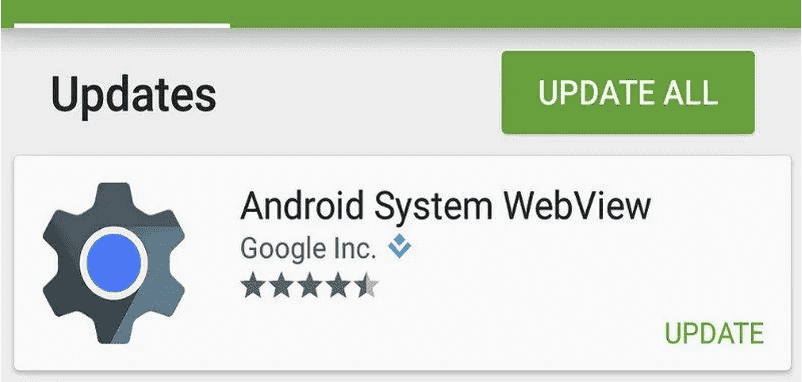
How Important is it to Have Android Webview App on your Device?
It is important for every android user to know whether they need an Android WebView App on their device or not. Well, the answer is quite simple. If your device is running Android 6.0 (Marshmallow) or below, it is recommended to have the Android WebView App active.
If your device is running Android 7.0 (Nougat) or above, it is recommended to disable it because, in Android 7.0 (Nougat) or above, Chrome serves the purpose of the Android WebView App.
How to Enable Android System WebView In Android 6.0 or Below?
To enable Android System WebView in your Android device Follow the following steps below:
- Go to Settings.
- Tap Apps.
- Scroll down and look for ‘Chrome’ and from there disable it.
- Again Disable and then tap Cancel. Now you have disabled the chrome.
- Go to the Play store and look for “Android system webview. The app is now enabled and you can update it.
- Now select the update option.
- It’s done.
How to Enable Android System WebView In Android 6.0 or Above?
If you want to enable Android System WebView App in Android 7.0 or above you’ll need to uninstall all the web browsers like Chrome, Safari, Firefox installed on your device.
Then download the latest versions of the Android WebView App from Google PlayStore. You can check whether the app is working fine or not by opening any external link in the same application.
Note: Android system WebView app will be automatically disabled once you have installed or enabled any other browser like Chrome, Safari on your device. You cannot keep both of them installed at the same time.
Create a Web Browser in Android Studio – Using Android WebView
It’s quite simple to create an application that will load a website in android studio using android System WebView. Although, it may be similar to a web browser as it will load only a single web page. To load manifold web pages, you need to either edit the coding text to get the explicit URL from the code and then load the webpage.
- Head towards the activity layout file first from the palette and drag the web view section.
- Trace the web element by searching web view and set the web view element via IDs.
- Go to the MainActiviy.Java file by using the option of find view by ID method R.ID.WebView to proceed towards the reference of the WebView object.
- Load the specific URL using Webroot.load (a method under WebView Class).
- Input the URL (https://google.com/).
Now, you need to set up the WebView client. Before proceeding further, you need to know what exactly a WebView client is?
Webview Client
A WebView Client is a program/application designed to create a custom client that will assist you with your view object. You can add custom webpage loading options by overriding the loading function with your WebView Client. Now, load the application in the imitator and check your webpage.
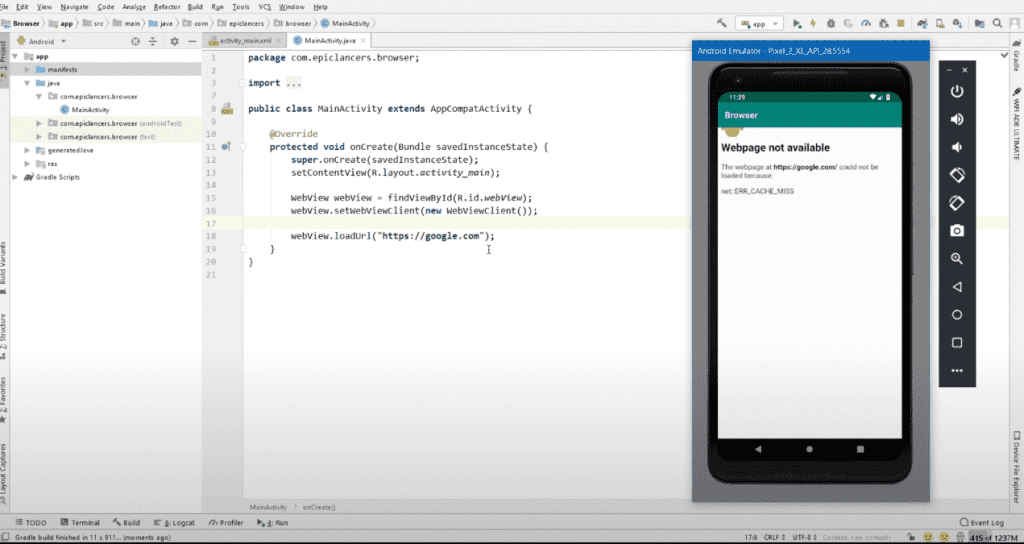
In the aforementioned picture, you can see the ’Webpage is not available’ error. It is because we haven’t been granted access to the internet in your main file. But that’s not an issue, simply go to your main file add the internet access tag i.e <user-permission android:name=” android.permission.INTERNET”> there and thereafter run the application and the web page will be executed.
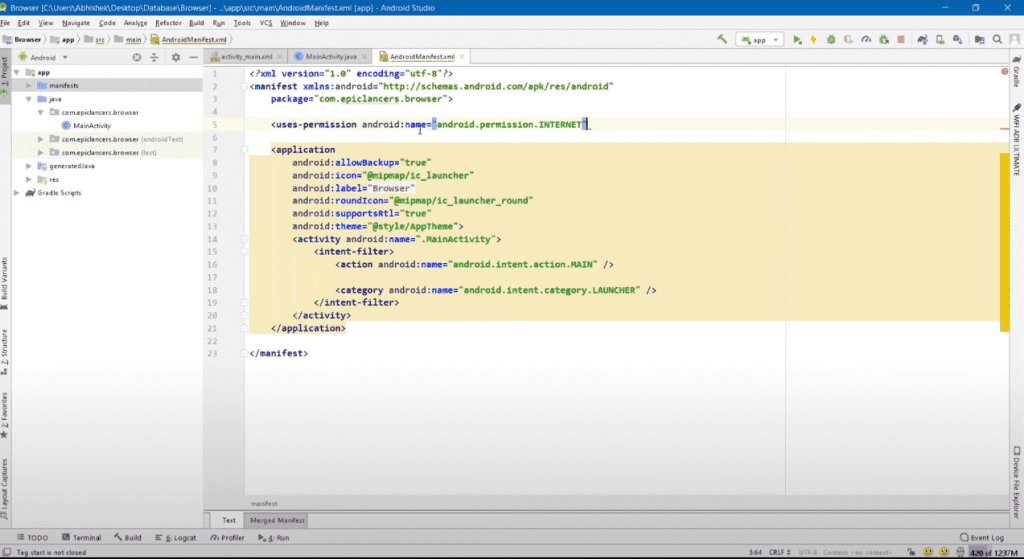
Subsequently, you will see Google Chrome is loaded wherein you can search anything for example ‘TechoFuss.com’, and can see the Web pages.
How to Disable Android System WebView
You can Disable Android System WebView App from your device by following these simple steps:
- Go to ‘Device Settings’.
- Tap ‘Application Manager/Apps’
- Go to ‘All Apps’
- Search for the app.
- Tap it and Disable it.
How to Uninstall Android System WebView Updates?
The app itself is pre-built. If your device is running Android 6.0 or below, then it is highly recommended not to disable the application and leave it active for optimal performance. But if your device is running Android 7.0 or above, you can uninstall Android System WebView updates from your device by following these simple steps:
- Go to ‘Google PlayStore’.
- Tap the ‘Hamburger Menu/Icon’
- Go to ‘My Apps & Games’.
- Tap the Installed Apps Tab
- Search for the app.
- Tap Uninstall Updates.
- Done
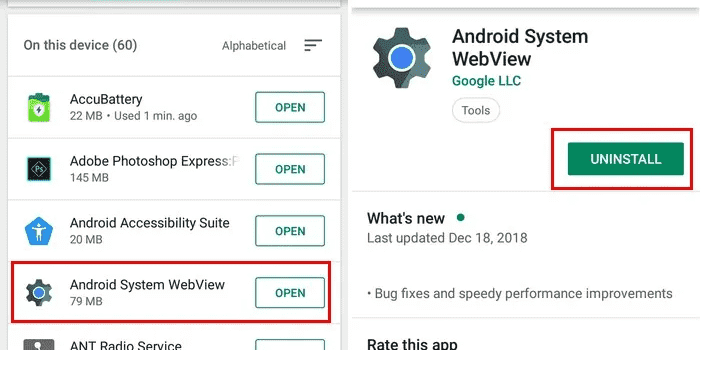
Reviews of Customers on Google Play Store about Android WebView
We have seen major issues with several devices while updating the application. See what people around the Globe has to say about the Android WebView App:
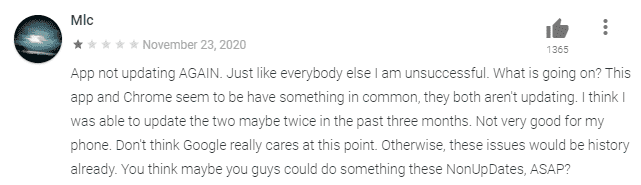
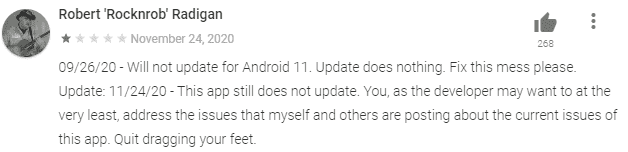
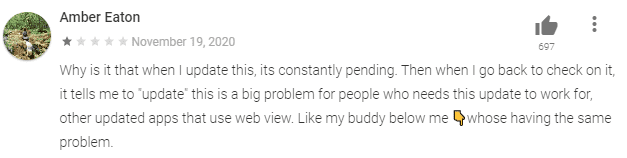
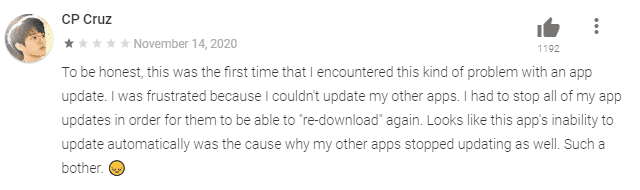
Wrapping Up the Whole Discussion
Android System WebView App is a pre-built android system app that enables you to open any web application without swapping from one app to another.
In Android 6.0 or below, it is recommended to keep the Android System WebView App-enabled and updated whereas in Android 7.0 or above, the app is replaced by Chrome. It does all the functionality of this app so you don’t have to worry about its existence on your device.
A Note to Remember: Keep all your Android System apps up-to-date to avoid unavoidable circumstances and vulnerable attacks.
That’s all for today! Comment below and let me know your views about the article and share your knowledge too. Hope it helped.
Have a blessed day all.




