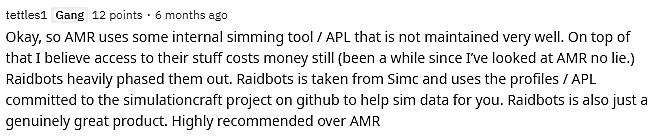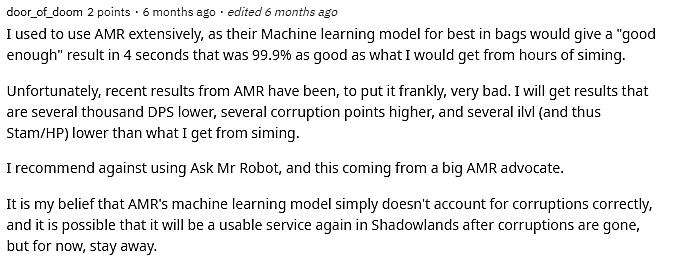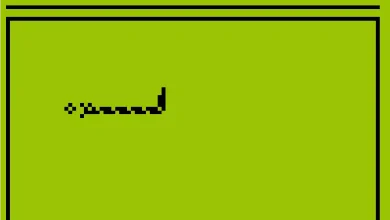What is Ask Mr Robot and how does it work?
Hello everyone! In this blog, I’d like to go over a step-by-step overview of Ask Mr Robot, which is a utility website for ‘World of Warcraft’ game to optimize your Gear. So, let’s check it out:
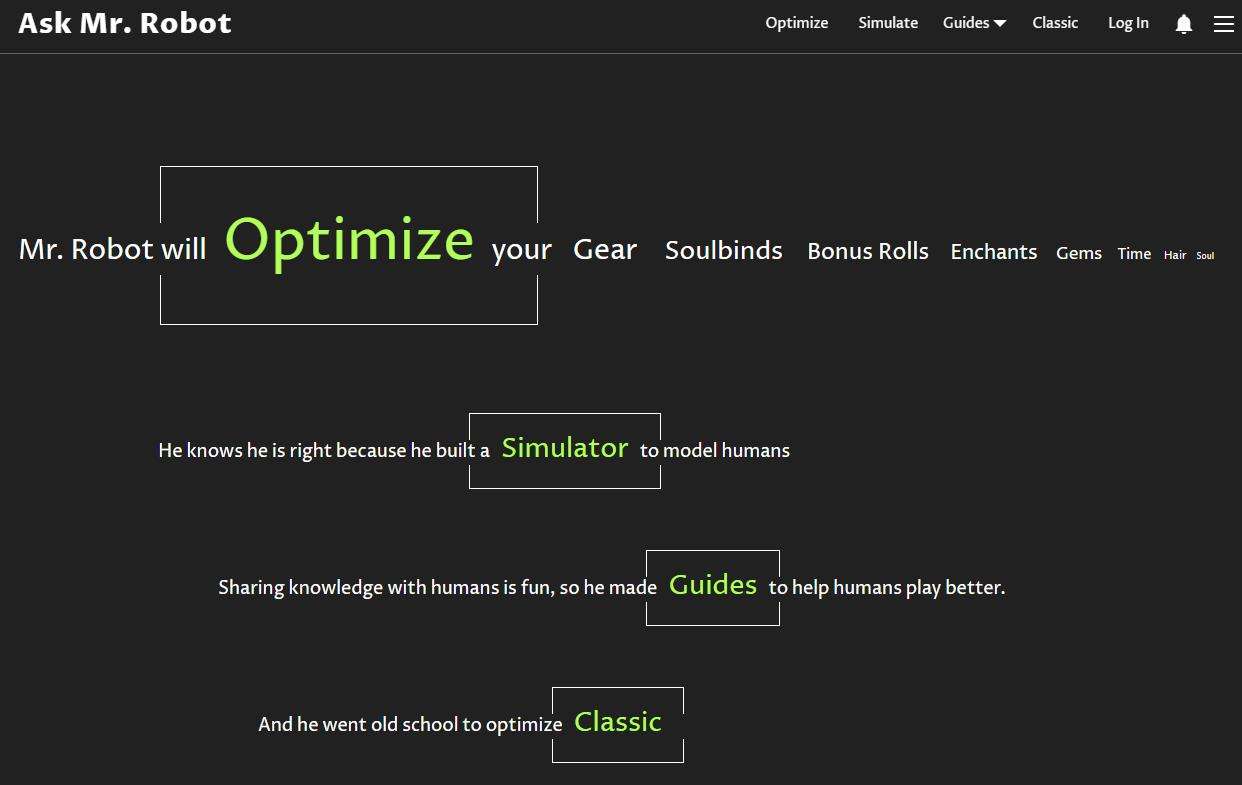
1. What you’re looking at right now is the homepage of the website Ask Mr Robot.
2. Click on ‘World of Warcraft Gear Optimizer’.
3. Click on ‘Pick the Character’ and then type in your information, realm, the character’s name, and then click load.
4. It will bring up your character from the ‘World of Warcraft’ armory so make sure to log out in the spec and gear.
5. You’ll be directed to a new page. On the left-hand side, you will see a list of your gear, and at the bottom left is a bunch of options.
6. You should go to this section first if you want to check off different options, depending on what you want to look at. If you want it to only list gear available pre-raid before you do any tier 11 raids, select that bullet, or if you want it to only include gear that looks at tier 11 raids normal modes, click the middle button there, and then of course there are heroic options.
7. If the sky’s the limit for you, then select whether or not you’re too lazy to get exalted rep, and then exclude gear from that.
8. You can exclude expensive stuff that will take away any chance that requires Maelstrom crystals so if you’re not going to do that check that box. You can have it exclude archaeology items, Dark Moon cards, and blah blah blah… so you can just look at the options there, check off or deselect the things that you need.
9. Once you have all the options selected, you can take a look at the stat weights on the bottom right-hand section and look at how it’s weighing those different stats for your particular spec it comes to fall to look like that but you can click on the stat weight editor and can modify the settings.
10. If you don’t like what they have set up for you (once you have all the options and your stat weights look good) you can click on the OPTIMIZE button on the top right and it will look at your character and make some suggestions.
11. All right, it will highlight a bunch of things in green for the character you brought up.
12. Look at the armoury tab, if you click it’ll show you what your character currently has, and then if you go back to the gems and chancery forges tab, it’ll show you what it’s recommending.
13. You can go back and forth and compare.
14. It calculates what is the ideal setup for your gems you enchant and your reforging based on the stat weights because it’s a mathematical nightmare to stand there in front of the reforging person and try to figure out.
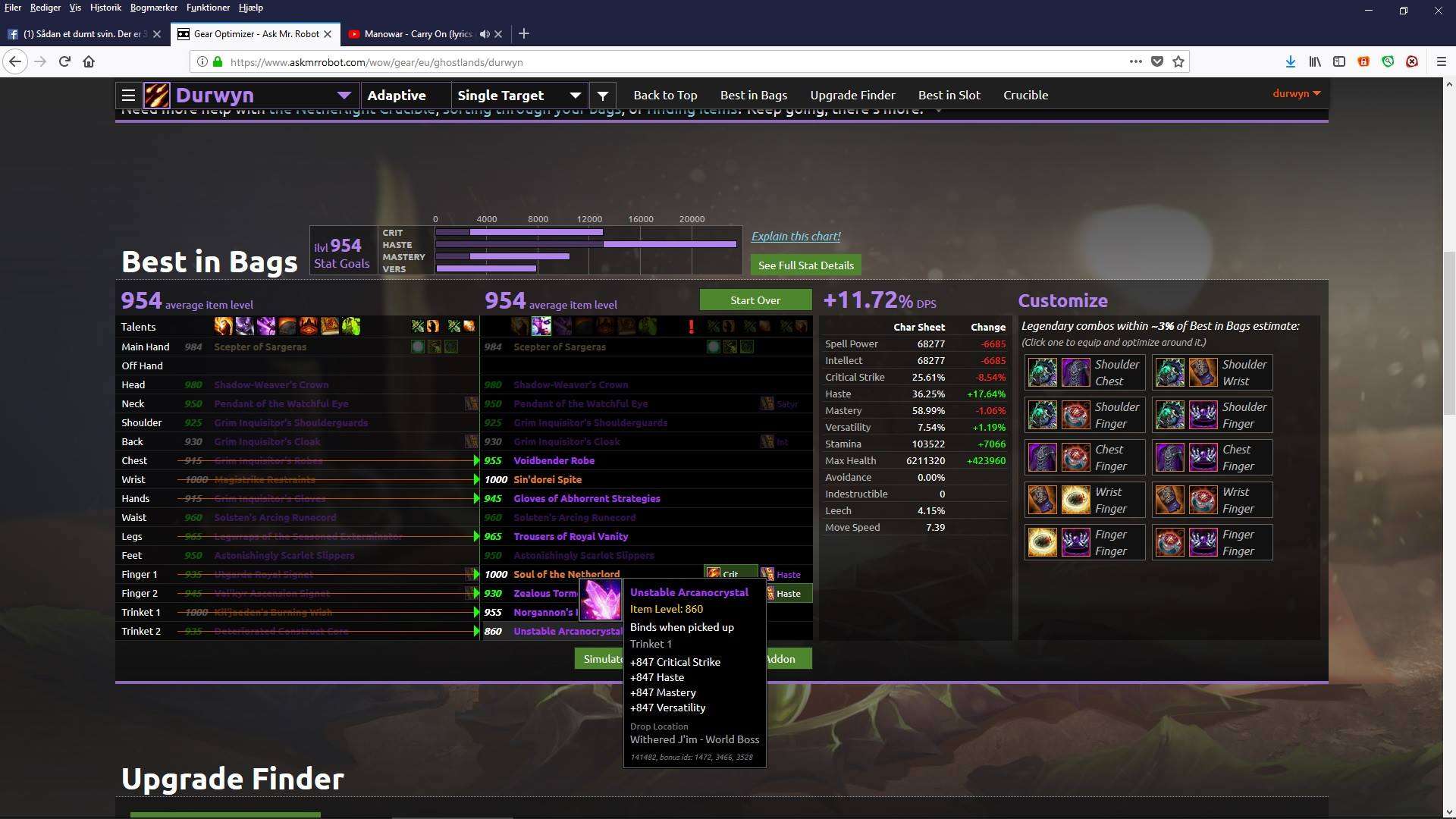
15. Okay, how can you get to the head cap? how can you get to various things? Well, at the same time click on the show stats button on the top right after you’ve done the optimize, this will give you a good indication of what they’re recommending.
16. The two columns to be concerned with are BUFFED and OPTIMIZED BUFFED, which will give you an indication of what your stats look like.
17. Currently, without taking in any changes that they’re recommending, when you’re in a fully buff trade and the optimized fully buff trade what your stats will look like? If you follow their recommendations and do the things that they’re saying to do can increase the strength by a whole bunch of Melee Haste; your stats are going to go up by about two percent.
18. You’re going to lose a little bit of physical crit which is not a big deal and still, you’re going to be at the head cap so, it looks like if you follow these steps with the recommendations, you’re going to improve your character quite a bit.
19. If you look down on the right-hand side, you’ll see several recommendations. First of all, your main hand, if it looks fine, your range slot looks fine then you don’t need to do anything but the first green area is the gems that you have for your engineering headpiece and they want you to change those gems. Adjust them as per your requirements.
20. Then, go down the line and you’ll see that most of them are reforging changes but some of them are enchantment changes while some gem changes, and if you do that you can see the difference that appears on the show stats page.
21. Now looking at one of the options. Let’s say you don’t want to exclude or you don’t want it to include very expensive inch enchants then click the button and it will recalculate and then optimize again. You’ll see leaving all enchants alone and just telling you which reforge to do. So, you can do it like that as well, of course, that’s not going to have as much of an impact on your stats, your strength doesn’t even go up that all anymore but there are still some improvements that can be made just from reforging.
22. Ask Mr Robot can also be used to look at your best in slot gear. It allows you to look at lists of gear for each slot the problem with doing so or best in slot lists are only best in the slot if, you have all the other pieces for the best in slot gear list so you know it’s very hard to get every single one of those pieces so your pieces might be better in certain situations. You know what kind of levels you need to hit on the various deaths so use it as a guide but double-check any choices.
Don’t just follow the Ask Mr Robot blindly in this case so that’s going to wrap it up hopefully this is helpful to you.
RECOMMENDED – You can also use MrRobotWow BIB; this tool finds the best gear out of everything that you already own. It evaluates all of the gear combinations possible and then it finds the best set in about a second.
Reviews About Ask Mr Robot by Reddit Community